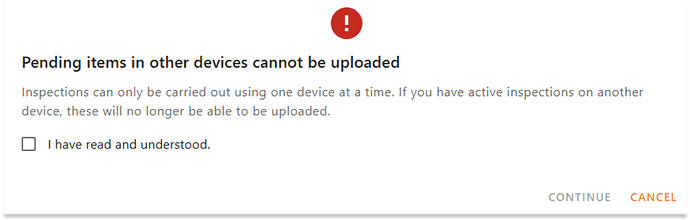If you cannot upload inspection data in Onix Inspect due to “Invalid license” error, this article will help you understand why it happened, how to solve it and how to prevent it from happening in the future.
System logics
Onix Inspect is designed for 1 user acount to work on 1 device at a time only.
- Every time you download customer data, a unique license key is created. This key is assigned to the device, the downloaded data, and any backup files created from it.
- When uploading inspection data, the system checks if the license key of uploaded data matches the latest license key in database.
- If true, inspection data gets uploaded successfully.
- If false, inspection data fails to be uploaded. “Invalid license” error occurs.
Why the error occurs
Please find below the actions that cause “Invalid license” error.
- Download customer data to more than 1 device > Go upload inspections on any device that is not the last one > Error occurs.
- Download customer data on 1 device > Administrator user of your Onix Work account makes changes to your user license in Users & Roles settings, resulting in license key update > Go upload inspections on the current device > Error occurs.
How to solve the error
Solution 1
- Upload any pending inspections on the second device, meaning the last device that you downloaded customer data to.
- Discard the pending inspecion on the first device by re-downloading customer data, re-doing inspections and re-uploading inspection data.
Solution 2
- Upload any pending inspections on the second device, meaning the last device that you downloaded customer data to.
- To upload pending inspections on the first device: Request billable technical service from Onix Support (support@onix.com). Effort estimate: 1 hour.
If you choose solution 2, kindly confirm and share with us:
- The backup file of inspection data on the first device, and
- PO/invoice reference (if required by your company)
Best practices when using Onix Inspect
- Do NOT download customer data on 2 devices.
- If you want to do inspections on different devices, always download customer data on 1 device only and finish uploading inspection data BEFORE moving on to the next device.
Frequently asked questions (FAQs)
1. If I choose solution 1, will I lose pending inspections on the first device?
Correct! Pending inspections will be deleted from the device once you download customer data again. You will have to redo the inspections from scratch on the first device.
2. Does solution 2 require us to pay?
Yes, updating license key for your inspection data in database must involve a technical consultant. So, if you want us to help, it will become a billable case. You will be invoiced for the hours needed to complete it, usually 1 hour.
Free support includes assistance related to the general functionality of Onix apps when used as recommended. More details can be found in Onix Terms and Conditions.
3. I am willing to pay. What are the next steps?
We will only start working once we receive your cost approval. Please find below some actions needed on your side:
- Approve the cost for these hours and provide PO/invoice reference (if required by your company).
- Download the backup file in your first device and provide it to Onix.
- Remember to upload any pending inspections on the second device (if necessary).
- Finally, we will repair the backup file and provide it back for you to upload inspections on the first device, using the Restore functionality.
4. What happens if I download new customer data when there is still pending inspection on the same device?
The following warning message will pop up. You can either:
- Cancel the action and upload the pending inspection, or
- Click Continue to proceed with downloading new customer data and lose the pending inspection.
5. What happens if I download customer data on a device while I’ve already done so on another device?
The below warning message will occur. You can either:
- Cancel the action and upload pending inspections on the other device, or
- Click Continue to proceed with downloading new customer data and later fail to upload inspections on the previous device. See here how to solve “Invalid license” error.
Warning message:
Error message: